It’s hard to describe the emotions you feel when you first notice your website traffic has dropped off a cliff. The sinking feeling intensifies when you realize how it might affect your revenue and forecasts.
However, you shouldn’t take this personally — tough as it may be.
For whatever reason — and there are many ranking factors with different weightings — your website has been caught in the cross-hairs of a Google algorithm update.
The good news? Many websites have recovered from traffic crashes and hit new highs. All it takes is some work and waiting until the next update rolls around.
To lend you a hand, I’ve compiled this step-by-step guide outlining what you can do to reclaim your traffic after a Google core algorithm update.
Step 1: Wait for the update to finish rolling out
Step 2: Assess the extent of the damage
Step 3: Analyse how the SERPs have changed
Step 4: Perform a technical SEO audit
Step 5: Perform a content audit
Step 6: Action the changes
Step 1: Wait for the update to finish rolling out
When you check analytics or Google Search Console (GSC), you may be tempted to do something — anything — to make the numbers go back up again. But it’s better to wait until the update is finished.
Google core updates usually take two to three weeks to roll out. During this time, there can be a lot of ranking fluctuations. Now isn’t the time to start analyzing traffic drops and changing things.
Wait for the official notification from Google that the update has finished. Google usually posts this on its X (formerly Twitter) account or this status page.
Step 2: Assess the extent of the damage
Once the smoke has cleared, you’ll want to see how the update has impacted your website. The best way to do this is to look at organic traffic figures from before and after the update.
There are a couple of ways to do this.
In Google Search Console
In the Search Results tab, click on the date and then “Compare.” Set timeframes to compare before and after the update.
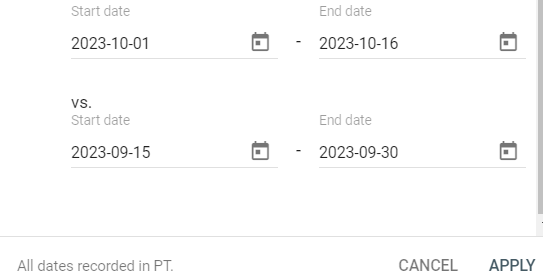
Sort the click difference into descending values and export the data in CSV, Excel, or Google Sheets format.
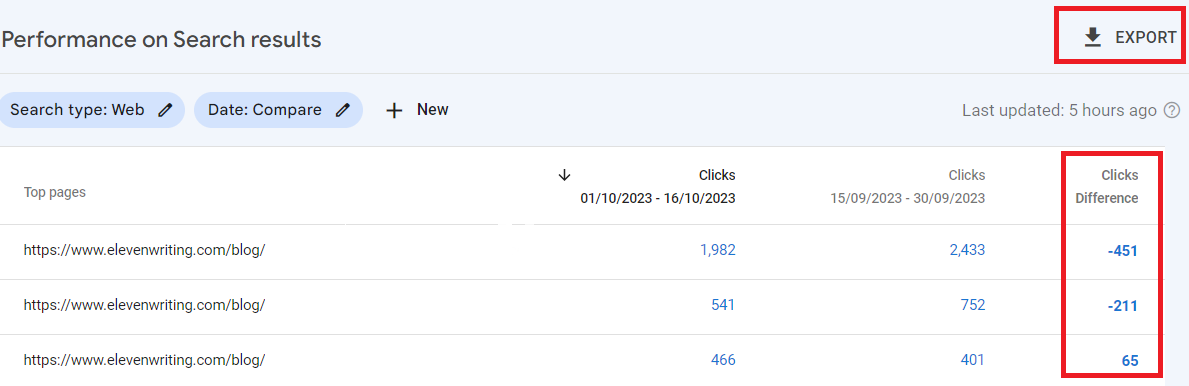
In Looker Studio (with free template!)
I find Looker Studio an invaluable tool for digging into traffic drops.
It can connect to your GSC and Google Analytics accounts in seconds. You can import Google Sheets easily, too.
To help you with your analysis, Eleven has made a Looker Studio template with the above information and more.
What I especially love about this template is you can inspect individual pages or group them (e.g., to analyze different categories of your site) by using the filters at the top of the page.
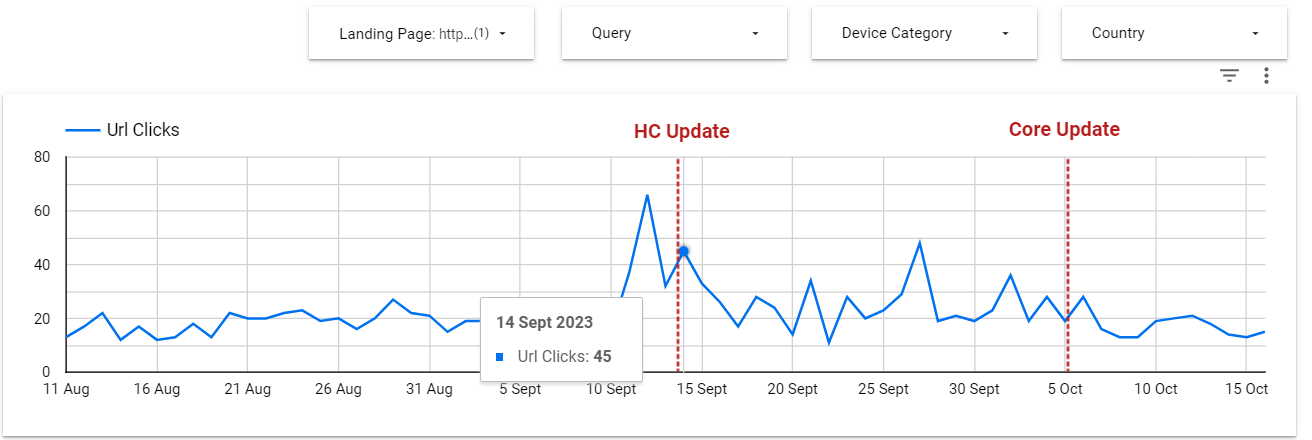
It also neatly sorts the traffic drop data into a scrollable table.
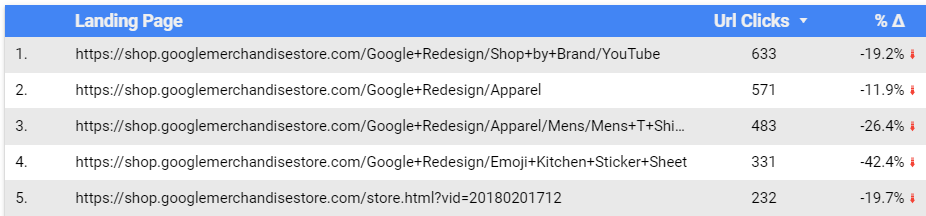
Open up our Google Traffic Drop template and make a copy, as shown below.
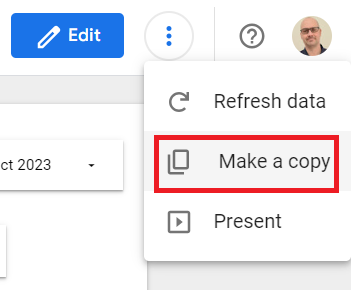
To adapt the template to your website, you’ll need to:
1. Connect your Google Search Console and Analytics account
To do this, click “Resource” and “Manage added data sources.”
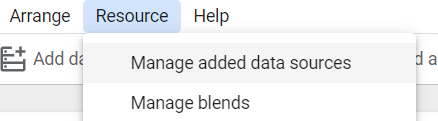
Click “Add a data source” at the bottom of the list:
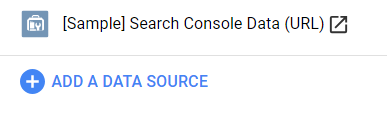
You’ll then see some connection options and a search bar you can use to locate Google Search Console.
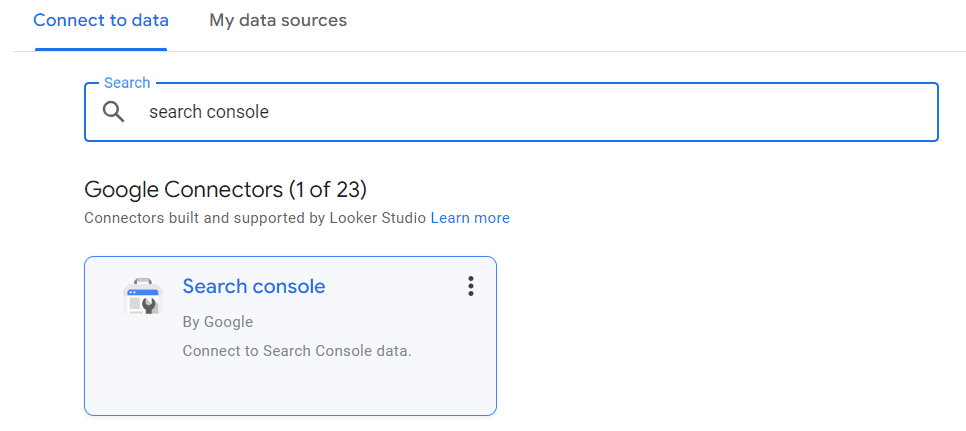
2. Change the dates
Once you’ve connected GSC and Analytics, the final thing to do is change the dates to fit your analysis.
First, change the “Default” date.
Then, click on the date box in the top right-hand corner of the sheet.
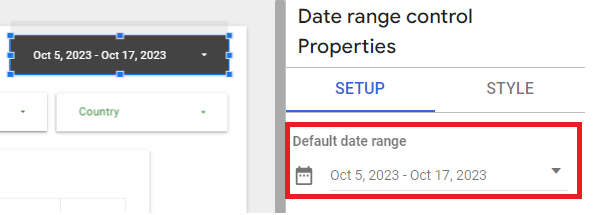
Ensure in the scorecards and tables that the comparison date range is set to “Previous period."
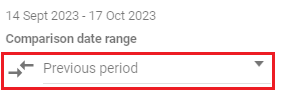
That’s it! You’re ready to start your analysis.
Whether you use Google Search Console or Looker Studio, you’ll want to make a list of:
- The top pages that have lost traffic
- The pages that receive zero clicks
Analyzing the top pages that have lost traffic will allow you to see (and present to others) the full extent of the problem. It can also help troubleshoot what Google has targeted with its latest updates.
For example, you might notice all the pages come from a specific category or topic of your website. Or, it might be the pages where you have certain ad placements, CTAs, or pop-ups.
Step 3: Analyze how the SERPs have changed
Before getting stuck into a lengthy technical SEO or content audit, check the Search Engine Result Pages (SERPs) for the top pages that have lost traffic.
If your competitors have jumped above your pages, you can start investigating why. On the other hand, Google may have completely shaken up the search listings — as it did by adding lots of user-generated content in the Helpful Content Update (HCU). Things might not be as straightforward in that case.
Take the pages that have experienced a drop in traffic and manually check their main Keywords in Google.
Consider the following:
1. Has Google added any new search features?
If your page has lost a lot of traffic but the keywords still rank highly, it could be because Google has added extra search features — such as sponsored listings (ads), shopping results, and image carousels. Here’s an example for the keyword “best PC for remote work.”
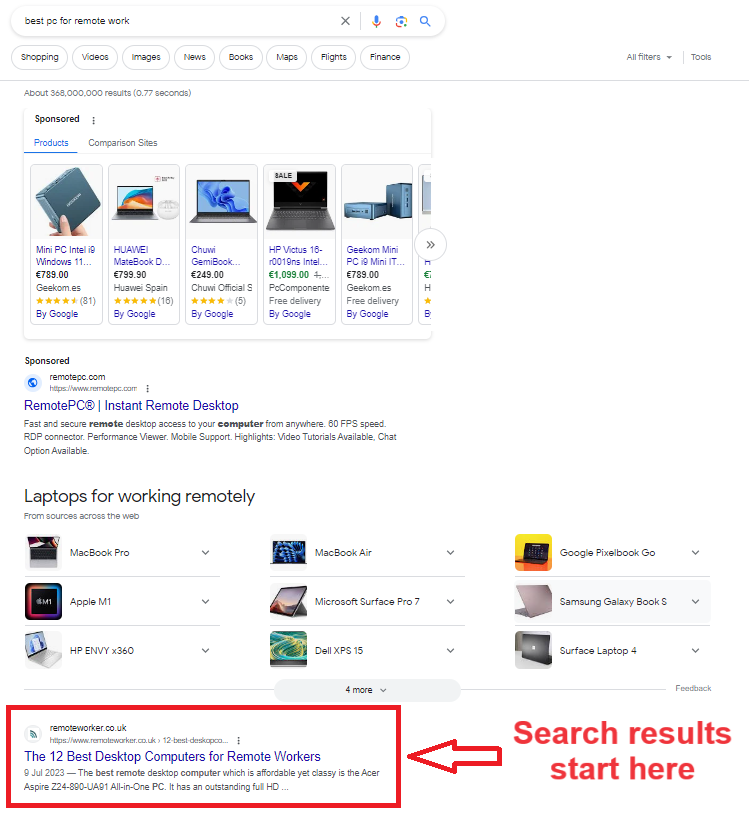
Google search features take up the entire above-the-fold real estate for this keyword. This pulls a lot of attention (and likely clicks) away from organic search results.
How can we track search features?
Most well-known SEO tools let you check historical SERPs, but this feature is rarely available on lower-priced plans.
Another way of checking if you’re losing traffic to new search features is to check the Click-Through Rate (CTR), impressions, and keyword rankings. If new search features are leeching traffic, your keyword rankings and impressions will stay the same, but the CTR will decrease.
How to react to new search features
Unfortunately, there isn’t much you can do if sponsored listings have taken over your search results. You could always buy ads — which (being slightly cynical) is probably what Google intends with these changes…
On the flip side, images or video carousels now appearing at the top of the search results could suggest that you should add these to your content.
2. Has search intent changed?
Search intent can change a lot after a Google algorithm update.
There are four main types of search intent:
- Informational - Searching for information, mainly found in how-to articles and guides
- Navigational - Using Google to go to a specific website (e.g., “Eleven Writing”)
- Commercial - Researching products or services (e.g., “Webflow alternatives”)
- Transactional - Making a purchase (e.g., “Buy 16-inch Macbook Pro”)
After a core update, you might see SERPs previously dominated by blogs showing lots of e-commerce stores. You may also notice that Google now prefers to show home pages rather than individual product pages or blogs.
How to react to search intent changes
If search intent has changed for your important pages, you’ll notice a drop in keyword rankings. I recommend checking the top 10 results to see if your page still shares the same format and characteristics as the top results.
In some cases, you may notice that service or product pages are being replaced by blog posts. Or vice versa. This could lead you to add more informational content to these pages. Or, you might create a new blog post with prominent CTAs back to your service page.
3. Do higher-ranking pages have more backlinks?
Backlinks are essential in helping your pages become crawled, indexed, and ranked by Google. Following a core algorithm update, Google might adjust the weighting of how much backlinks contribute to your overall rankings.
With the help of an SEO tool like Semrush or Ahrefs, you can quickly check the Domain Authority/Domain Rating (DR) of the top-ranking websites and see how many backlinks are pointing at their pages.
Here’s an interesting search result for the keyword “S23 Ultra vs. Pixel 7 Pro.”
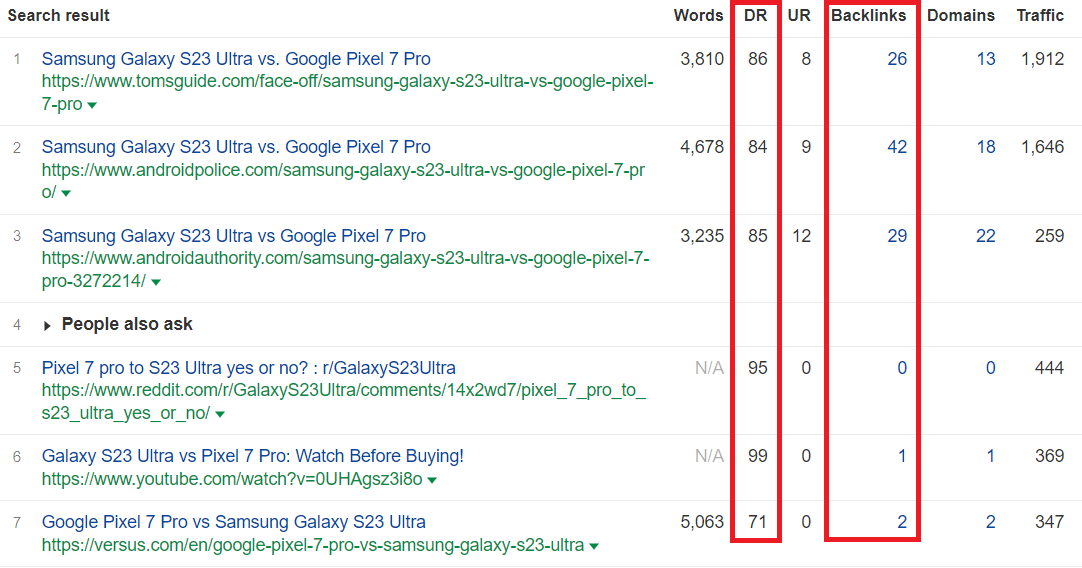
Take a look at Versus.com in position #7. It will have difficulty breaking into the top results as the first three sites have a much higher domain rating (DR) and more backlinks. Therefore, on links and authority alone, it makes sense that Google has placed Versus below these results.
We can also see that a YouTube video and Reddit post have appeared on the front page following the Helpful Content Update. No doubt, this has also pushed Versus further down the page.
What to do when pages with more backlinks outrank you
When you notice a higher-ranking page has more backlinks, investigate its backlink profile.
A large percentage of backlinks could be from websites with low domain authority. You might be able to take back the position with a couple of highly relevant backlinks from websites in your industry.
Checking your competitor’s backlink profiles can give you great insights into their link-building strategies. You might be able to pick up backlinks from similar websites — or even the same ones.
Returning to the above example, I noticed a Reddit thread is in position #5. You might consider leaving a link to one of your articles on that thread if you could do so without it looking like spam.
I also noted that a YouTube video outranks versus.com. Versus has its own YouTube channel with a video for this keyword. But for some reason, the company chose to link to another video from a different channel, Pocketnow, from this article.
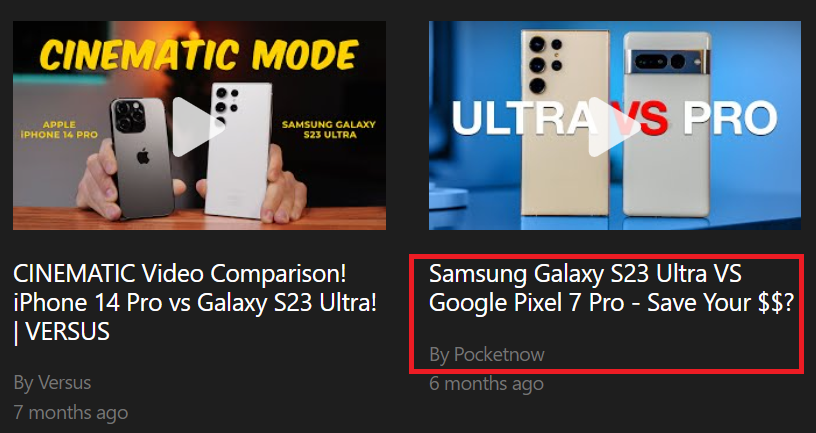
I’d investigate why that is and why the video linked isn’t from the Versus YouTube channel.
4. Is the higher-ranking content better than yours?
Try to look at your content objectively to discern if the competitor’s pages are better than yours.
Quality is a rather subjective term, but in this case, consider how well your page addresses the search query compared to the competition. Does a searcher have everything they need from your resource? Or would they likely go back to the search results for more information?
Check also how well your content reads. Are there any obvious typos or grammatical errors that could frustrate readers? Well-written content keeps readers engaged — and more likely to click on your CTAs.
5. Have competitors added anything new?
Check if competitors have added anything new since you originally published the article. This could include:
- E-E-A-T factors like original images, videos, or any supporting evidence that helps the author appear an “expert” on the subject at hand
- Original research, quotes, or insights from their brand
- Charts, tables, or graphs that help communicate information more clearly
If several of your higher-ranked competitors have added this it could be a good sign that you should also update your content.
Step 4: Perform a Technical SEO Audit
It’s important to perform a technical audit following a traffic drop because the reason for the decline might be unrelated to the recent Google update. Even high-quality content will struggle to rank well if your website has significant technical issues affecting crawling and indexing.
But before you fire up SEO audit tools or outsource this work, ask yourself the following questions.
1. Has there been a theme update or site change recently?
A theme update can change internal links (such as navigation menus) and page speeds, which can affect search rankings.
Tip: Keep a log of these kinds of changes so you can reverse them if there’s a negative traffic impact.
2. Is everything working OK on a mobile device?
Google crawls websites using a “mobile-first” browser. Sometimes, problems can occur in a mobile view, while the desktop version works fine.
Following a traffic decrease, visit your website on a mobile device and check how it looks. Click through to some important pages, looking for anything unusual. This can include it being hard to navigate to pages, ads or popups covering a large portion of the screen, and videos or images not appearing.
By considering these two things, you might find areas to troubleshoot first or add as a preface to an SEO audit brief. Next, you can complete your SEO audit. This can be a significant undertaking for larger sites and can take up to a week to complete.
To help you know what to focus on, I’ve written this companion guide, How To Perform A Quick Technical SEO Audit In Hours (and Not Days).
Step 5: Perform a Content Audit
Your instinct might be to take the pages with the biggest traffic drops and look at ways to improve the content.
However, this might not be the best way to proceed if you’re experiencing traffic drops across several pages. In this case, Google might have leveled a site-wide classifier against your website.
From Google’s commentary on the Helpful Content Update:

This classifier could be why some pages on your website may still be performing well while others have tumbled down the rankings. Google may have classified most (if not all) of your site as “unhelpful content.”
At this stage, you should ask yourself, “How does Google identify unhelpful content and do it at scale?”
One way could be pages that don’t receive any search traffic. After all, Google has crawled and indexed these pages and decided they’re undeserving of high rankings in search results.
It’s natural for every website to have some of these pages. But, it could be a problem when zero-click pages make up a significant portion of your website.
What to do about zero or low-click pages
There are six things you can do with pages that aren’t getting any clicks.
1. Add a “noindex” tag to remove them from Google’s index
Adding a noindex tag is a quick solution for pages with little SEO value. Examples of these are tag, category, and landing pages. They often have thin content and are typically doorways to other pages and areas of your website.
You can add a noindex tag via a WordPress SEO plug-in or by changing a setting in Webflow. You’ll need to wait a few days for Google to recrawl your website for the change to take effect.
2. Remove pages
Older, larger websites often become bloated with outdated news, announcements, and thin blog posts from previous years.
In these cases, you can remove the content and set a 410 “Gone” HTTP status on the pages. You can do this using the Yoast plugin in WordPress. Unfortunately, it doesn’t appear that Webflow has this functionality.
John Mueller, a Senior Search Analyst at Google, has said that a 404 also works, but a 410 can be removed from the index more quickly.
Regardless of whether the page 404s or not, you should check for any internal links pointing to the page you want to remove. These will become broken, so they must be either removed or changed.
3. Remove and redirect pages
During audits, I often see several pages around the same topic. This can lead to “keyword cannibalization,” where Google ranks one page and not the others. Putting yourself in Google’s shoes, it doesn’t make sense to serve near-identical pages in the search results.
One way to deal with this is to combine all similar pages into one “master” page and redirect the other pages to this page.
You might also find zero- or low-click pages for old or outdated pages like previous software releases, old products, or company news. You can then redirect these to newer, more relevant pages.
4. Check how well the page answers search intent
For any piece of content that’s underperforming in the SERPs, search its primary keyword in Google and check how well it answers search intent.
To do this, consider the following:
- Do the top-ranking search results include topics and information your content lacks?
- Is your content in a similar format to the top results? For example, are you trying to rank a how-to article, but reviews and product pages are ranking?
- Do the top-ranking articles have on-page assets such as tables, charts, and videos that match what the searcher would expect or like to see?
When creating content, your aim should always be to produce something better than what currently exists. Therefore, looking through underperforming content with this lens can be very productive.
Your analysis might reveal that you need to add information to your piece of content. Or, it might make more sense to create a new piece of content better targeted to the primary search term.
5. Edit the content with Google’s recommended process
Once you’re satisfied that nothing technical is preventing your pages from ranking and they’re the right “type” of page, it’s time to edit the content.
But how do you know what to edit to get more clicks?
Fortunately, Google has released a helpful video: “Three ways to improve your content.”
The recommend the following process:
- Use Google Search Console to find pages with high impressions and low clicks.
- Note the top queries that are getting impressions on your pages.
- Use these queries to “rephrase or restructure” your content.
- Wait for Google to recrawl your pages and compare the changes.
It might take a few days (or even a week or two) for Google to recrawl your website. It’s not shown in the video, but check under the “Page indexing” tab in “URL inspection” for the last crawl date to check if this has happened.
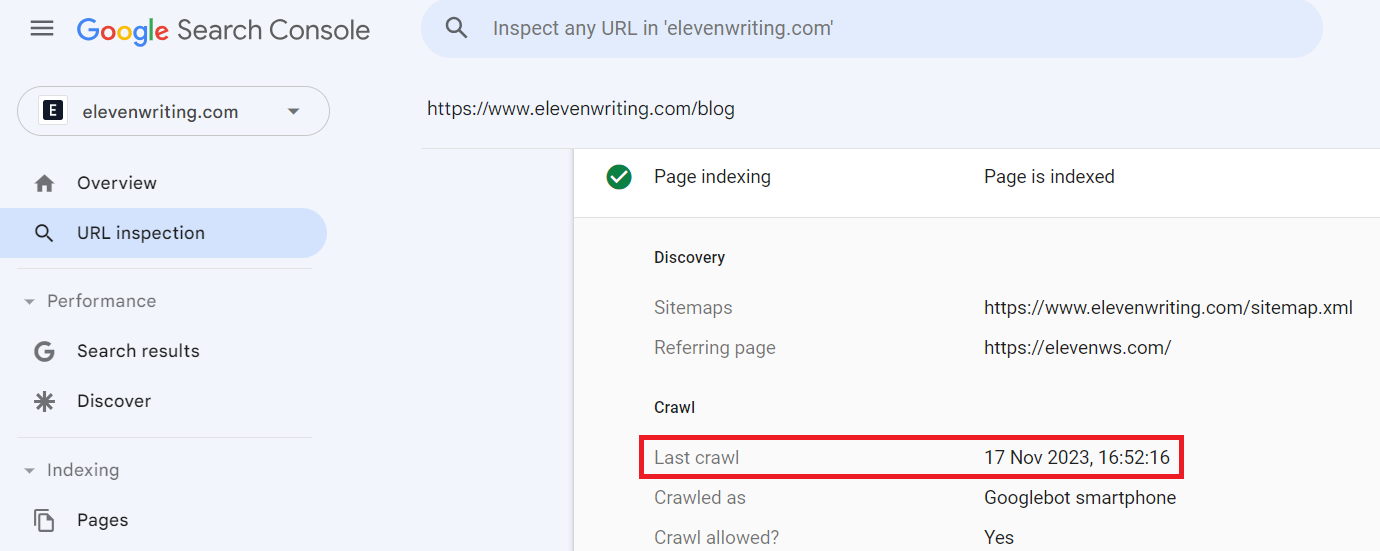
I recommend waiting at least two weeks before performing a “before” and “after” comparison. You can try to speed this process up after making the changes by manually submitting your pages to the URL Inspection tool.
6. Check for keyword gaps
Additionally, you can use an SEO tool such as Ahrefs to check for “keyword gaps” — the keywords that the top pages are ranking for but which your content might not cover.
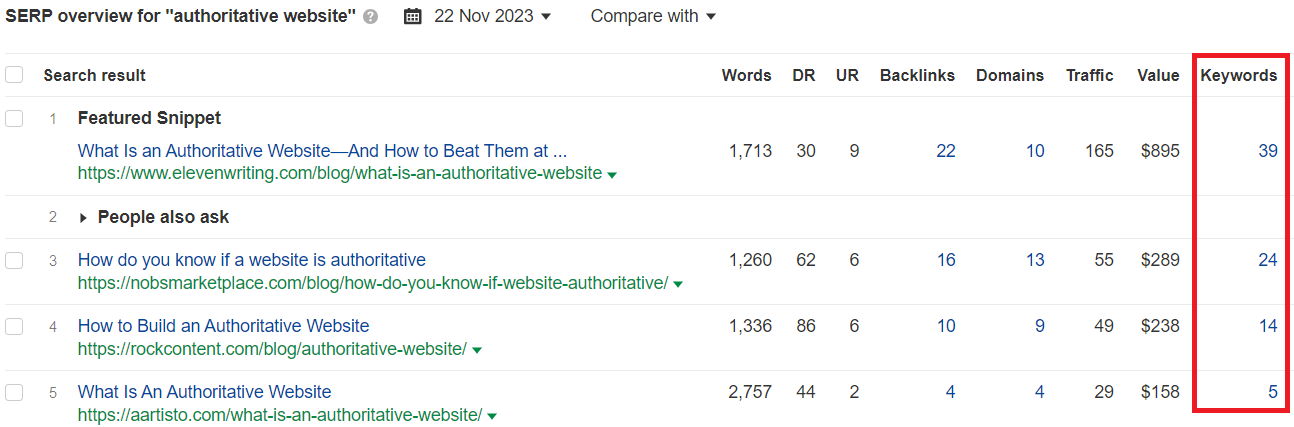
In this example, Eleven’s top result is ranking for more keywords than the other pages. Sifting through these keywords can help you find ideas for adding extra content.
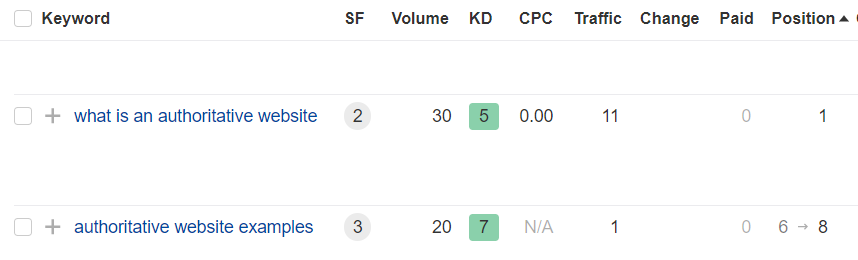
This shows that if you’re trying to rank for the keyword “authoritative website,” your content should explain what one is and give a few examples.
SEO tools — including Surfer SEO, Clearscope, and Frase — can make these kinds of keyword comparisons in more detail. However, Google has warned that content can be “over SEO’d,” which is why I recommend the above quick check instead.
In my opinion, focusing on answering the search query comprehensively and covering all the relevant topics will yield better long-term results than focusing on keywords alone.
Alternatives to using GSC to find impressions
Some SEO tools can make finding pages with high impressions and low clicks easier.
Frase has a GSC Content Analytics tool that lets you quickly sort unranked pages by impressions.
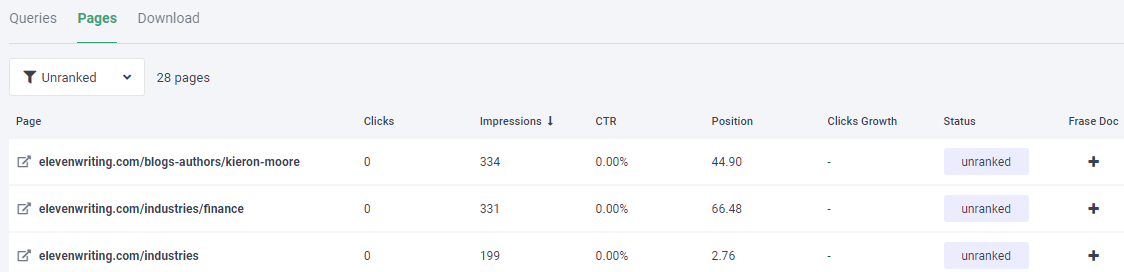
Query Hunter is another paid tool that connects to Google Search Console and quickly identifies missing queries from your pages that are getting impressions.
What to do with pages that have lost rankings
The process for reviving pages that have lost first-page rankings is similar to that for zero-click pages.
First, assess how well the page answers search intent. Then, check for any impression or keyword gaps.
In addition, here are four more checks you can make for these pages.
1. Check if competitors are gaining backlinks faster than you
In competitive niches, ranking is often decided by who has the better backlink profile.
Calculate your link velocity for the page (the number of backlinks gained per month) and compare this with your competitors’ pages.
2. Compare your page title with the top results
Changing the page title won’t rocket your page up 50 places in Google search, but it can get you off the second page quickly.
The main things that you want to check with your page title are that:
- It isn’t missing any repeated words in top-ranking titles, such as “tips,” “itinerary,” “guide,” etc.
- It isn’t too short (under 30 characters) and Google is rewriting it for better context.
- It isn’t too long (over 60 characters) and Google is truncating it in the search results.
You can see how a page looks in Google search by entering the URL into your browser and pressing the down arrow (↓). Doing so brings up a magnifying glass, as shown below.

Clicking the magnifying glass will show you the search result.
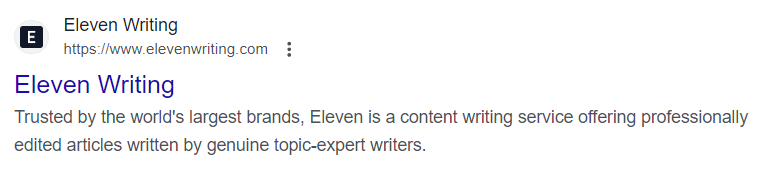
Recommended reading: CreativeMinds’s guide on optimizing page titles
3. Check if heading tags are descriptive and logical
Heading tags (H1, H2, H3, etc.) help organize the content on a webpage into a hierarchical structure. This structure makes it easier for search engines to understand the content and its context.
I regularly see three main issues with heading tags:
- They aren’t descriptive. Instead of using “Pros” or “FAQs,” provide more detail that relates to the section, such as “Pros of Windows 11” or “Windows 10 FAQs.”
- They don’t follow a logical order. Google highlighted the importance of heading tags following a logical order, such as H2s following H3s and then H4s. This often doesn’t happen.
- They’re used purely for stylistic purposes
Using heading tags for stylistic purposes can make it harder for Google to understand the context of a page.
Here is an example:
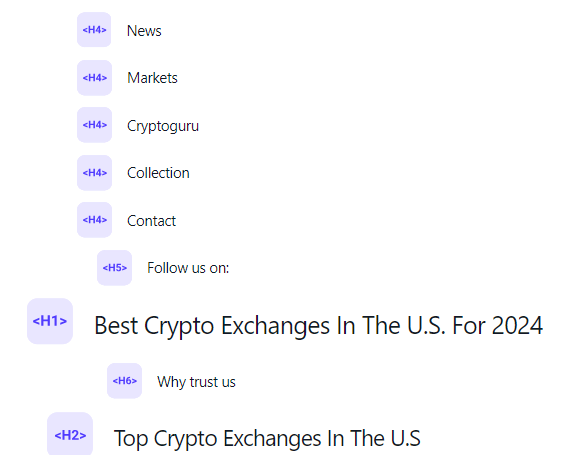
On this page, the menu items have been assigned H4 heading tags, and the logical order of the headings (which should begin with H1) has been disrupted.
These situations often occur when heading tags are used to increase font size and weight. Instead, developers should use CSS to make these changes and help the heading tags stay thematically relevant.
Recommended reading: Semrush’s Semantic HTML guide, which explains this topic in more detail.
4. Check if you’re sending enough E-E-A-T signals
Google continues to emphasize Expertise, Experience, Authority, and Trust (E-E-A-T) in its search documentation. The SEO community used to debate how much this affected the rankings of websites, but there’s now a lot of anecdotal evidence that too few E-E-A-T signals could sink your website.
How to add E-E-A-T signals into your content
Only a few years ago, you could rank a “Best Widgets for 2019” review without ever having used the product. The author usually wasn’t disclosed, there were no original images, and the copy was (usually) rewritten customer reviews.
It’s this kind of content production that Google is trying to purge from its search results with every passing algorithm update. Larger publications, such as Wirecutter, have moved with the times and include E-E-A-T-friendly sections like “Why you should trust us” and “How we picked and tested” in every review.
Wirecutter’s writers also use custom images and direct language such as:
- “I have bought this…”
- “The one that I tried…”
- “In my experience…”
You can use this language even if you aren’t writing reviews or commercial content.
For example, here’s how to add E-E-A-T signals into a how-to guide for choosing wireless headphones:
- Describe why you chose wireless headphones, when you bought your first pair, and the make and model. (Experience)
- Provide insights gained from your experience of listening to all types of music through different wireless headphones for hundreds of hours. (Expertise)
- Mention you’ve had so many pairs of wireless headphones that your friends and colleagues frequently ask you for recommendations and advice about wireless headphones. (Authority)
- Include an image of you with your wireless headphones. (Trust)
How to improve your website’s E-E-A-T signals
In its recent Search Quality Evaluator Guidelines, Google revealed that Trust is central to its concept of E-E-A-T.
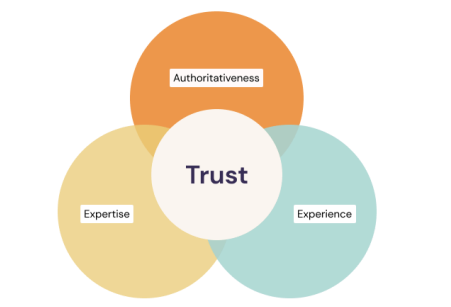
In addition to making your writing trustworthy, there are some quick, easy things you can do to make your website more trustworthy, too. This includes making your website look like a legitimate business and improving the E-E-A-T of your authors.
To learn more, I’ve written a guide, How To Use Google’s Guidelines To Improve Your Website’s E-E-A-T.
Step 6: Taking Action
Before taking action on everything you’ve learned from this guide, remember the following:
Keep a change log
It’s all too easy to make a bunch of changes and forget what you’ve done. If your search rankings respond positively or negatively, it will be challenging to know what to change or implement on more pages.
That’s why keeping a change log is a great idea. This can be something as simple as a Google Sheet that all your team can access.
Never do anything you can’t easily reverse
This includes things like removing images and videos that you don’t have copies of (it happens!) or changing themes without first performing an SEO audit to document the “old” internal links.
Roll out changes incrementally
It’s better to make small adjustments and observe how each affects your search rankings rather than sweeping site-wide changes. Some changes could result in a loss of rankings, so tackling them one at a time is better.
That’s why if you’ve lost traffic following a recent Google algorithm update, I recommend starting with pages that have zero traffic but high impressions. These pages have nothing but an upside and should inform your strategy for the main traffic-generating areas of your website.
In Summary
SEO is often a process of elimination and ensuring we have done everything possible to give our content the best possible chance of ranking. Following the six-step process in this guide can help you better understand why your website has taken a hit.
Remember, it’s important to use a holistic approach when troubleshooting traffic losses. The temptation is to only focus on the content itself. Instead, look for any changes in the Search Engine Results Pages (SERPs) and possible reasons why your content no longer fits in. It’s also important to check the technical SEO health of your website for any issues that prevent Google from discovering, crawling, and indexing your content.
Make incremental changes, keep track of what you're doing, and work on one area of your website at a time. This will help put you in a much better position when the next Google update rolls around.
Receive insider tips straight to your inbox.

Receive insider tips straight to your inbox.

Would you like to speak to one of our experts?
Create custom email campaigns, measure performance, and turn insights into results with Mailchimp’s email marketing tools.

